WordPress errors happen. Errors can happen after a WordPress core update, if the MySQL database gets corrupted, maliciously through a hack that infects a WordPress website with malware or deletes/corrupts part of the website, or after a simple plugin update is run. Many of the common errors on WordPress sites are fairly easy to fix.
Generically, a good first step for most WordPress errors is to undo any changes that you may have just made in the WP Admin area. For example, if you had just run a plugin update, disable that plugin and see if the error goes away.
Please note, one of the best things you can do to help fix WordPress website errors your website is proactive – have a recent backup. If you do not have an automated backup setup for your WordPress website, call 612-382-0573 and we can help you setup an automated, off-site backup solution for WordPress.
Below are some other WordPress errors we have run into recently, and some basic troubleshooting steps to get your site back online.
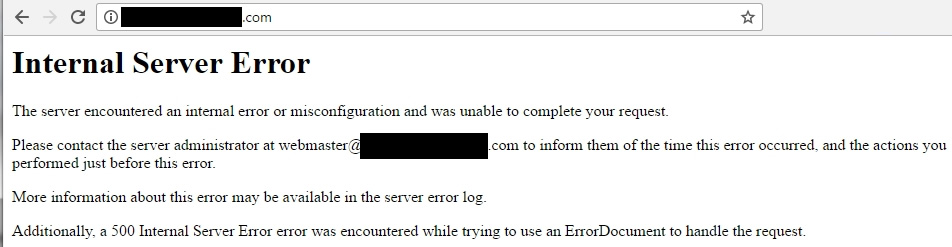
The "Internal Server Error" can come up after a plugin update has been run, or after a WordPress core update has been run and some of the core files in the /wp-admin/ or /wp-includes/ folder have become corrupted. Quick steps to try to get your site back:

Nearly 100% of the time, this error occurs right after an update (either core update or plugin update) has been run. If you have FTP or CPanel access to your web hosting space, go to the root directory for your website and look for the .maintenance file. If this .maintenance file exists, delete it and the Unavailable For Schedule Maintenance screen will go away. However, you may still have issues so make sure to do a quick QA of the pages of your website to make sure that the pages are all opening and displaying correctly.
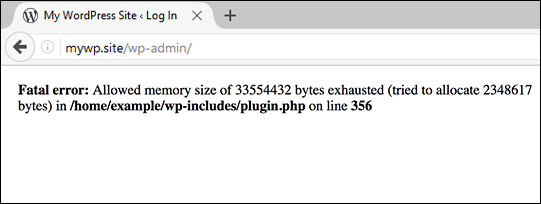
The best solution for this error is to open the wp-config.php file from your website hosting, and add in the line below to the wp-config.php file, then save the wp-config.php file back to your hosting space via FTP or through the CPanel File Manager:
define( 'WP_MEMORY_LIMIT', '256M' );
In short, a process on your WordPress website is requiring more memory than the hosting setup has allocated for any one PHP script. It is important to note that this may be caused by a faulty or poorly written plugin and increasing the memory limit in the wp-config.php file may just be a band-aid style fix.
If you have any errors on your WordPress site that you need fixed, call 612-382-0573. Located in Minneapolis, MN, Bufflehead Internet Technology has been involved with WordPress website development and WordPress maintenance/troubleshooting for over 10 years.
Blog Categories: WordPress Plugins, WordPress Maintenance, WordPress
Send us your question. We are happy to help.